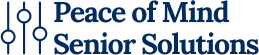Smartphones have become integral to seniors’ lives, offering easy ways to stay in touch with loved ones, manage health, and provide entertainment. However, you may find yourself overwhelmed due to small text, confusing interfaces, or too many features. Fortunately, there are ways to simplify and customize your iPhone to make it easier to use.
1. Adjust Text Size and Display Settings
One of the biggest challenges you may experience is small or difficult-to-read text. You can adjust the text size and display settings to make everything more readable:
- On iPhone: Go to Settings > Display & Brightness > Text Size. Use the slider bar to adjust the text size. You can also enable Bold Text for better visibility.
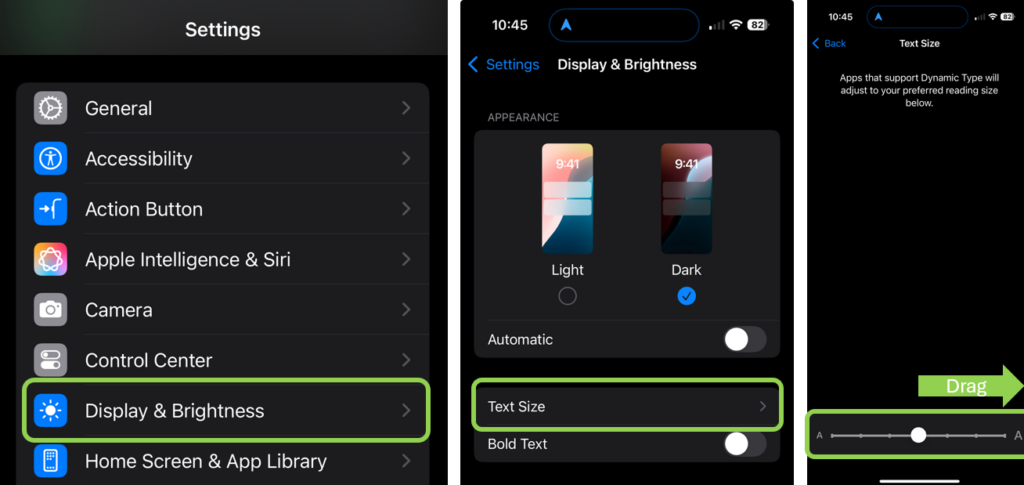
2. Enable Voice Commands for Hands-Free Use
Typing on a small screen can be frustrating. Fortunately, you can use voice assistants to send texts, make calls, and even search the internet:
- On iPhone, activate Siri by saying “Hey Siri” or holding the Home/Side button on the right-hand side of your phone. If you don’t want to have to press the side button in the future, go to Settings > Apple Intelligence & Siri > Talk & Type to Siri and select “Siri” or “Hey Siri” or “Hey Siri” based on your preference of what your iPhone should listen for.
Try simple commands like:
- “Call [contact name].”
- “Send a text to [name]: ‘I’ll be there at 2 PM.’”
- “Remind me to take my medicine at 8 AM.”
3. Simplify the Home Screen for Easy Navigation
Too many apps and cluttered icons can make using a smartphone confusing. You can organize your home screen for better navigation by:
- Delete unnecessary apps.
- On iPhone, find the app you want to delete > press and hold the app icon until a menu appears > Remove App > Delete App > Confirm
- To delete several apps quickly press and hold any app icon on the home screen until all apps start jiggling > Tap the Minus (-) icon on the app you want to delete > Delete App > Confirm > repeat for all Apps you want to remove > Done when finished.
- Moving the most-used apps (Phone, Messages, Camera, Email) to the first screen.
- Using widgets to display large, easy-to-tap shortcuts (like a clock, weather, or call button for family members).
4. Set Up Emergency Features
Smartphones come with built-in safety features that can provide peace of mind:
- Emergency SOS (iPhone): Go to Settings > Emergency SOS and set up emergency contacts. Press the power button 5 times quickly to call for help.
- Medical ID (iPhone & Android): Store emergency medical information in the Health app (iPhone) or Google Personal Safety app (Android).
- ICE (In Case of Emergency) Contacts: Add an emergency contact to your phone’s lock screen so first responders can access it without unlocking the device.
5. Use Hearing and Accessibility Features
For those with hearing impairments or limited dexterity, smartphones offer assistive settings:
- Hearing Aid Compatibility: Found in Settings > Accessibility on both iPhones and Androids.
- Live Captions: Transcribe real-time speech for phone calls and videos.
- Magnifier App (iPhone): Turns your phone into a digital magnifying glass to read small print.
- TalkBack (Android) & VoiceOver (iPhone): Reads text aloud for visually impaired users.
Final Thoughts
With just a few adjustments, seniors can make their smartphones more accessible and enjoyable to use. Whether it’s increasing text size, using voice commands, or setting up emergency contacts, these changes can enhance confidence and independence when using technology.